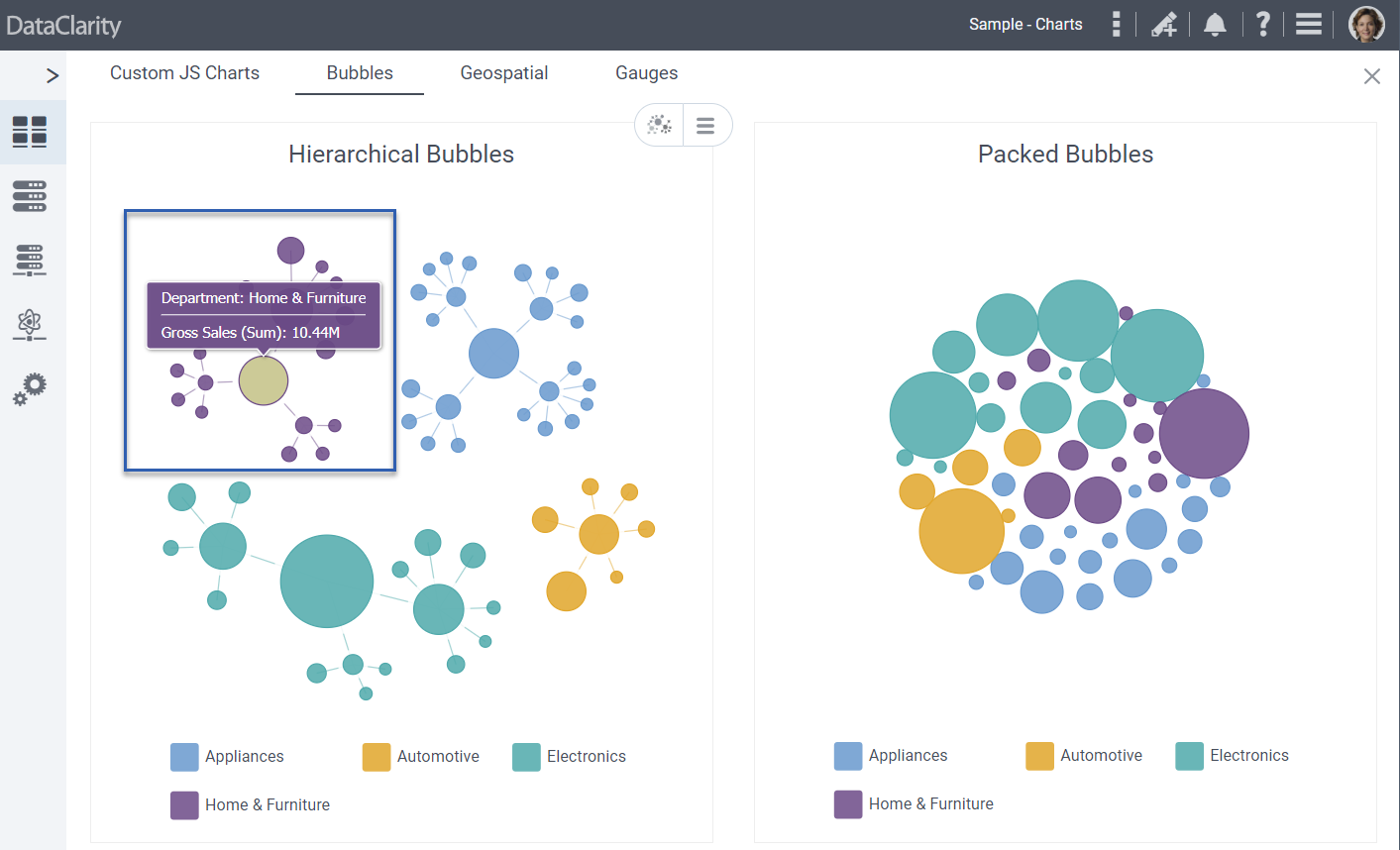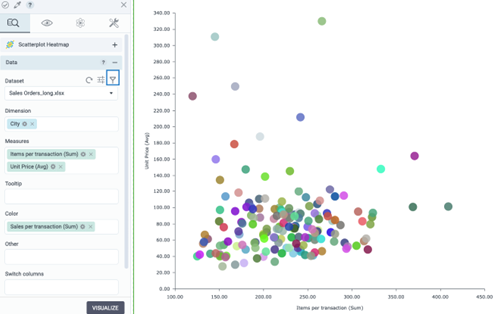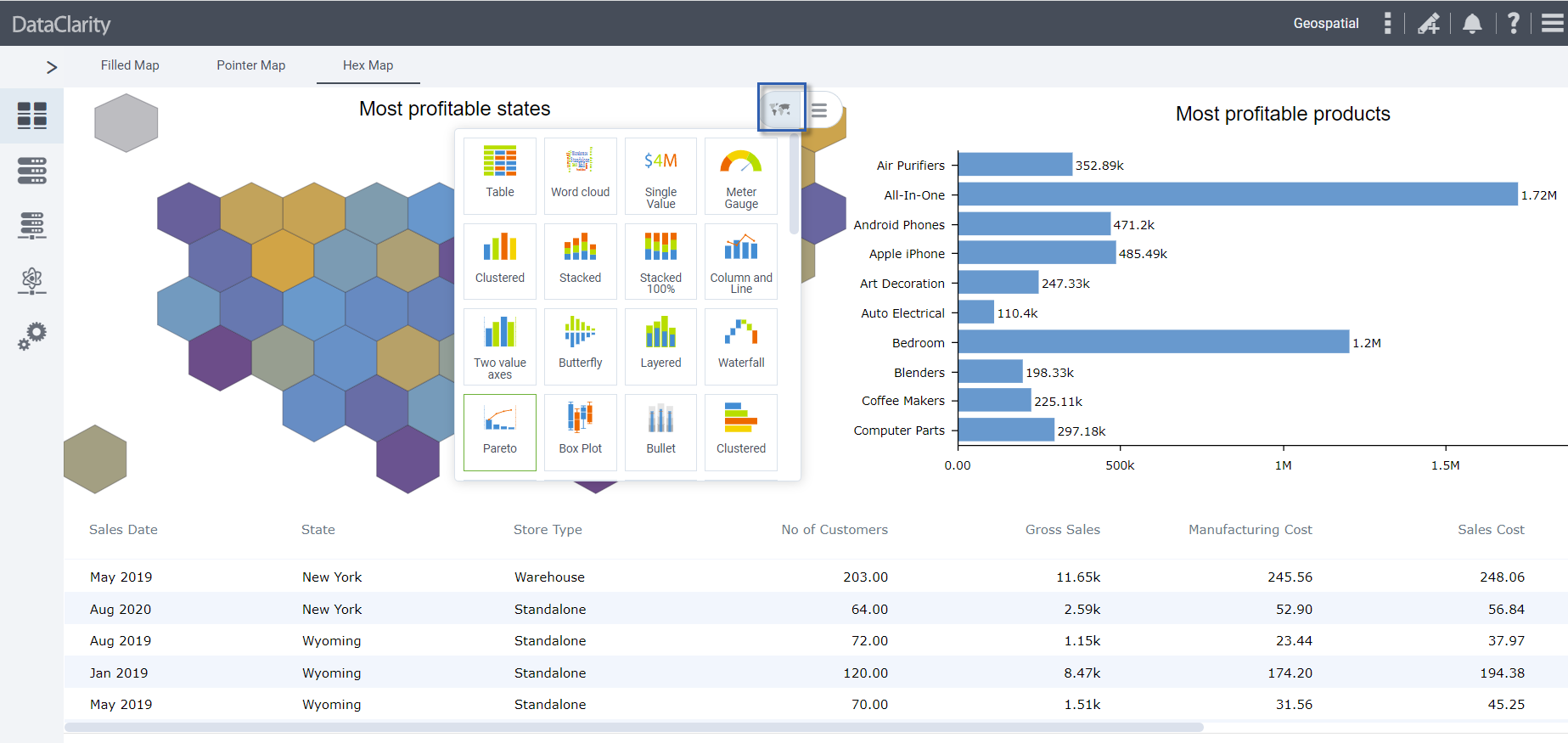We are excited to announce the latest release! DataClarity 2020.6 brings powerful functionality to make it easier for you to prepare, explore, and analyze your data. Let’s take a look at this release.
Data Preparation
Duplicates datasets
Preparing similar datasets becomes faster with the new capability to duplicate datasets. Click the Duplicate menu option under More options for any of the existing datasets to create its copy. The duplicated dataset has the same structure and properties as the original one except for categorizing details like color, favorite, and tags.
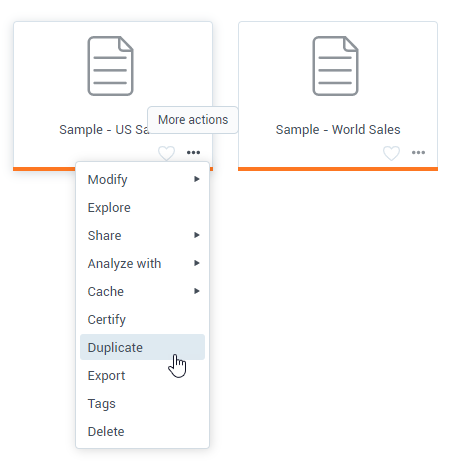
For the shared dataset, the new option appears only if the dataset owner or manager granted the Duplicate permission. The new permission is now included in the Viewer role in the Dataset permissions dialog.
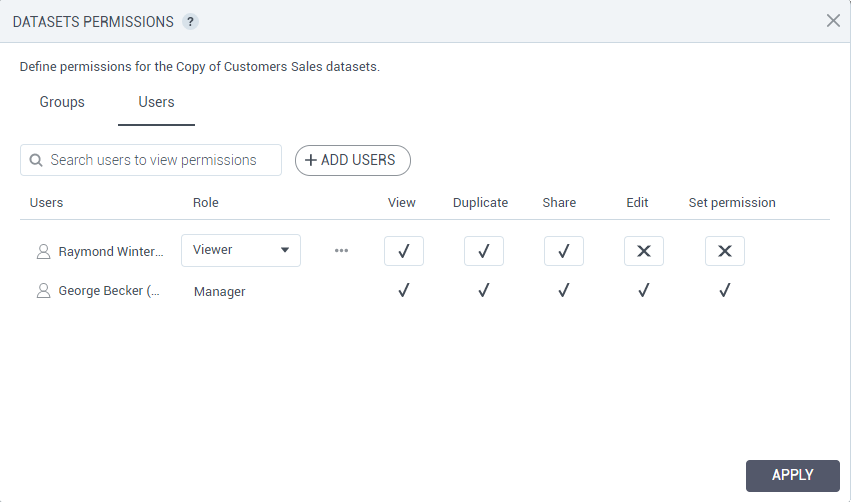
User macros
This release brings you a range of macros that return various user-related information, which can be useful in filters and calculations.
In the Calculations pane, you can now find a new group of built-in calculations called Macros. The new group contains a list of macros that return various user-related information:
- ${user.username} – Returns the username.
- ${user.firstname} – Returns the user’s first name.
- ${user.lastname} – Returns the user’s last name.
- ${user.email} – Returns the user’s email.
- ${user.groups} – Returns all the groups where the user is a member.
- ${user.tenant} – Returns the user’s tenant.
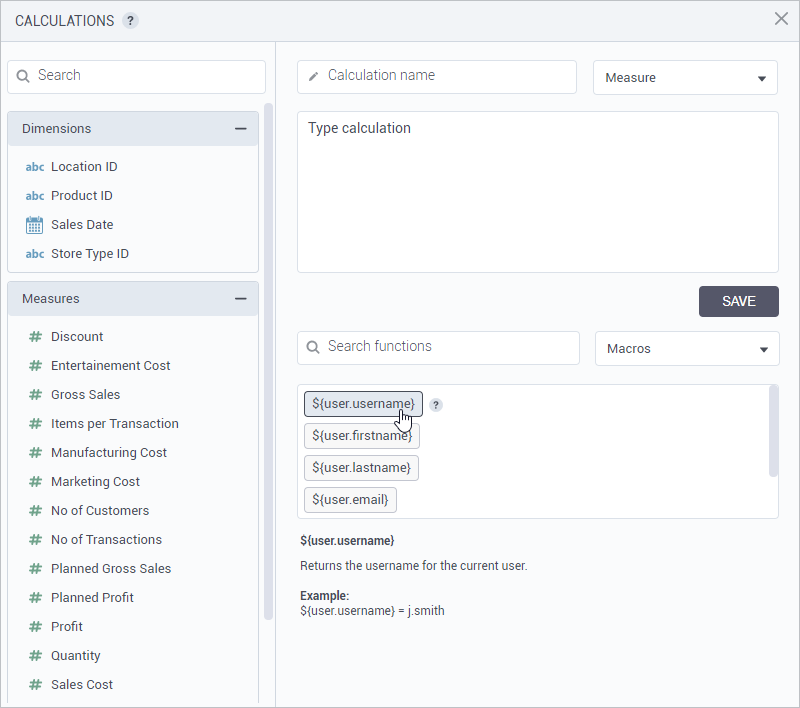
User macros in calculations
With a user macro, you can create a calculation to mask the data for some users or reveal profit values only for a specific user.
To include two macros in a calculation, use single quotes for string values like space characters or other delimiters. For example, to return the first and last name like John Smith, add a space as follows: ${user.firstname} + ‘ ‘ + ${user.lastname}.
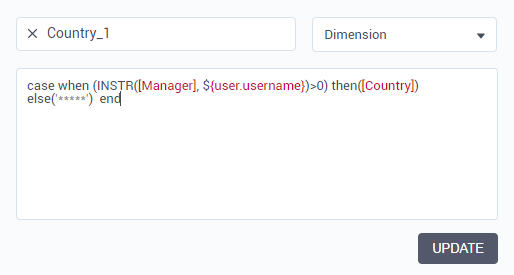
User macros in filters
When you share a dataset, by default, all the data is visible to all its recipients. However, you can filter the data based on a user macro. Restricting access to data in this way is one of the methods of row-level security (RLS). For example, a dataset includes sales data for different regions, where each region has a dedicated manager. When a manager logs into DataClarity, only the relevant data for this manager is shown.
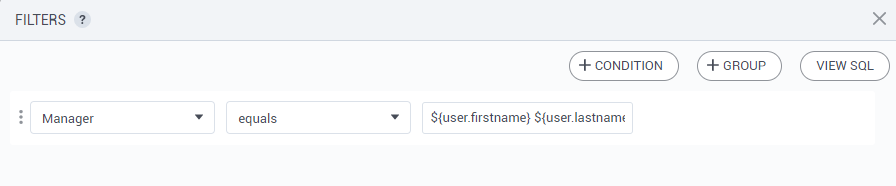
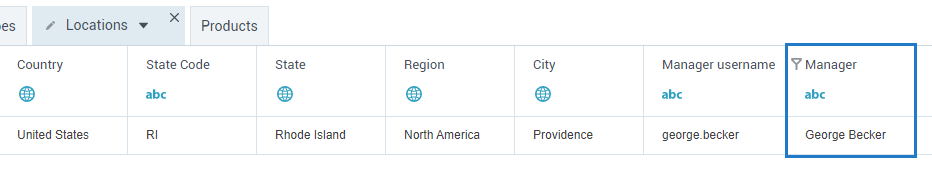
Rename all columns in a data source
Prior to this release, you could add a prefix or suffix when renaming all the column names in a data source. Now, if you navigate to a data source and click More options > Rename > Rename all columns, you will see two more options that you can use when renaming columns:
- Format – Convert column names to uppercase, lowercase, or capitalize only the first letter.
- Replace – Replace any specified value with another one. For example, you can replace underscore with the space character.
The example at the bottom of the dialog box will reflect all the selections based on the first column name to preview the pattern results that you are applying to all the columns.
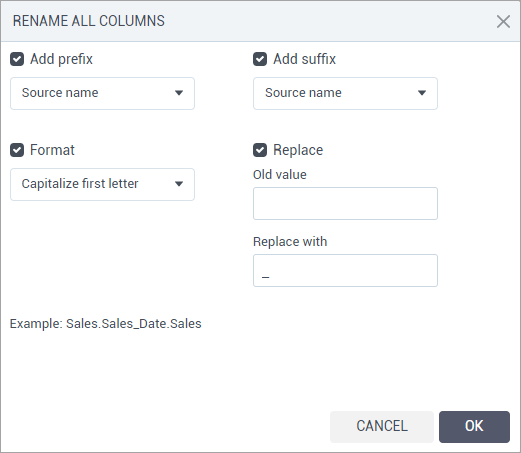
This option is available in the “Step 3 – Join and preview” of the data preparation process.
Certify data connections
To help dataset modelers find the data connections that are trusted and recommended for their datasets, you can certify data connections. For best search results, only certify the data connections that are valuable and considered the official source of enterprise information. Data connection’s certification ensures the data is reliable and can be used across the organization.
Before performing this task, confirm that users have the dedicated permission to certify data connections, granted in Access Manager. If you can certify data connections, you will find the Certify option under the More actions menu for the data connection. Users can mark data connection as certified by selecting the Certify this data connection check box. Moreover, you can add a note about the certification status with descriptive information on where and how to use it.
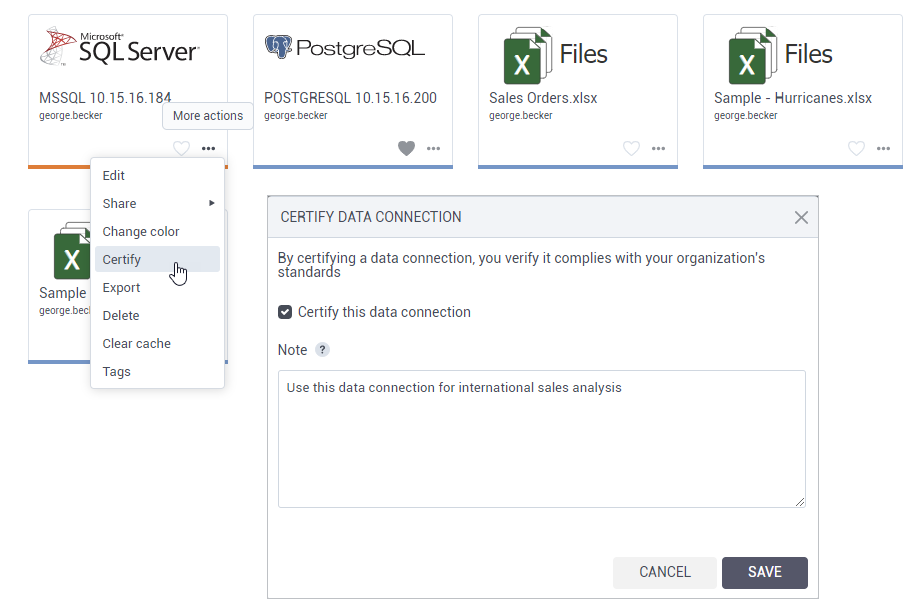
Certified data connections appear with a green check mark in the upper-right corner of the connection tile. Hovering over the certification icon will reveal a tooltip with the certification information. The tooltip also shows who certified the connection and the date and time of the certification.
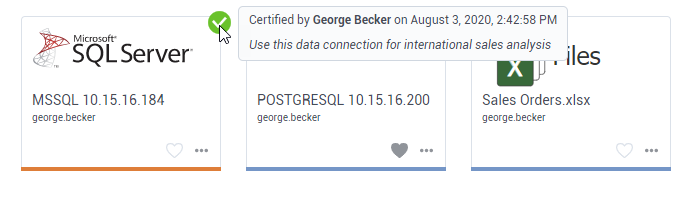
In List view, the certification icon appears in the first column for the connection.
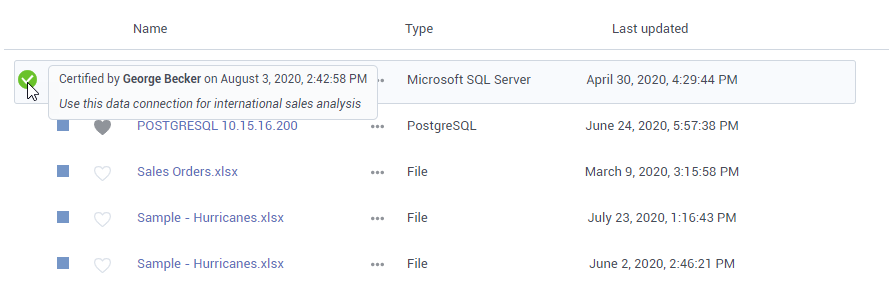
Each new change to the previously certified data connection removes its certification. If multiple users are certifying a connection at the same time, the last saved changes are applied.
Add tags to data connections
Tags are keywords that you can add to data connections to help users better categorize and find connections. Users can now use tags when searching for data connections.
Data connections can include two types of tags:
- Public tags — Automatically visible within a tenant so that other users may reuse the same tags. For the shared connections, public tags are available to all recipients, in view mode.
- Private tags — Visible only for the user who created them.
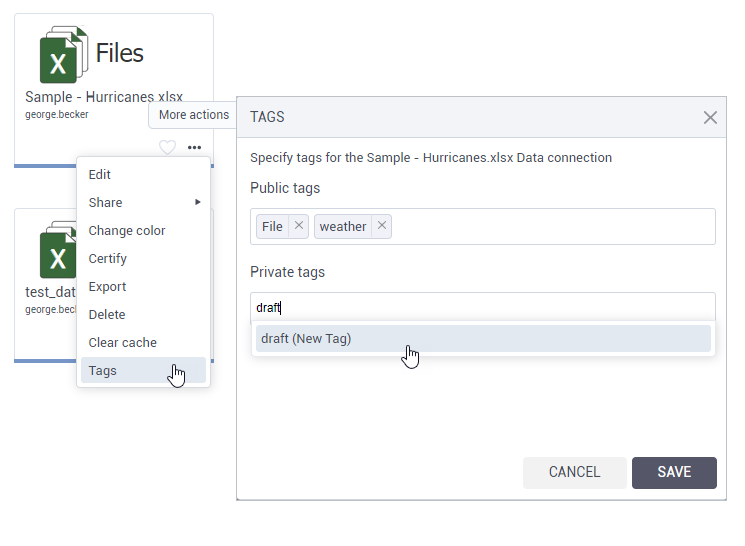
Advanced sharing permissions for data connections
Previously, users could only share a data connection with no option to set specific permissions for it. Now, a data connection creator or manager can set such permissions as View, Share, Edit, and Set permissions. Additionally, users can quickly share data connections with users and groups with the View permission, and modify the permissions any time later, to accommodate different governance use cases.
These new capabilities allow organizations to enforce governance standards while allowing flexibility and ease of use for agile self-service across teams and user communities.
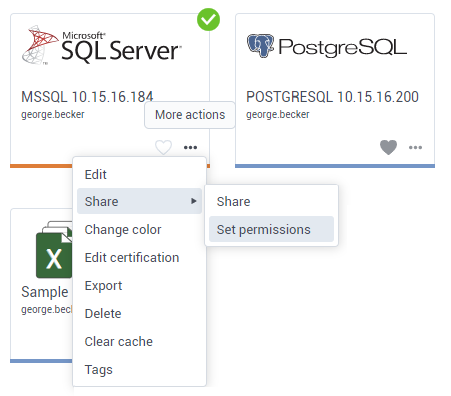
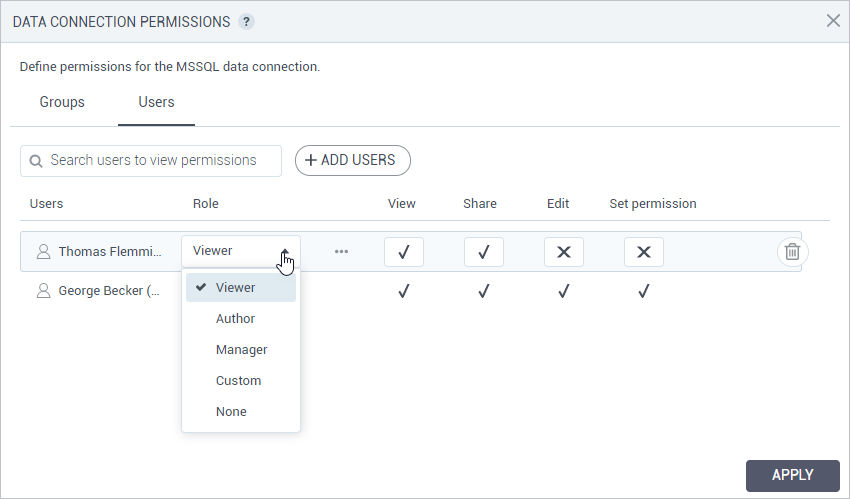
User-level permissions precede group permissions. For increased security purposes, when a user belongs to two or more different groups and the user’s specific permissions are not specified, the most restrictive permissions apply.
The permissions set by an administrator will precede those that are granted by a connection manager. To be able to set permissions for a connection, a user needs to have both the right to set permissions (set by the administrator) and the permission granted by the connection manager.
Load more data connections into view
The new pagination technique has improved the performance of Data Preparation. When you open the Data connections pane, it loads the first set of 20 data connections. If the number of user’s data connections exceeds 20, the new Show more link appears at the end of the data connections list. Click this link to load another set of 20 data connections into the view, and so on.
In Tile view, the last tile appears with the Show more link on it, and in List view, right under the last data connection.
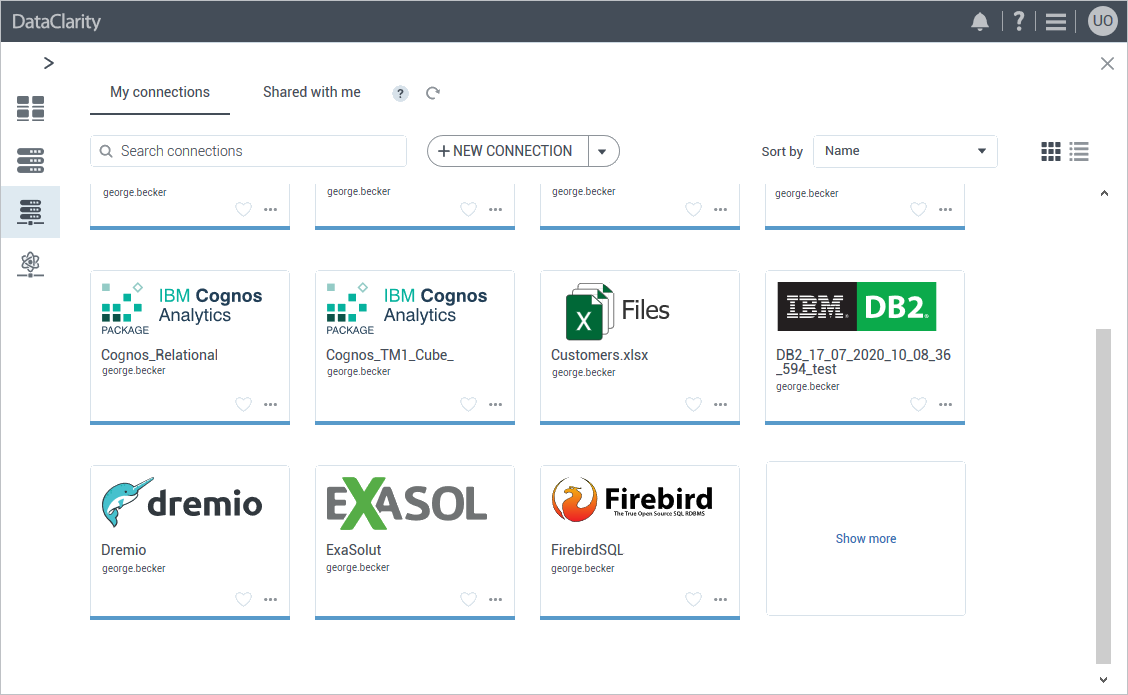
Certify AI connections
To help users find AI connections that are trusted and recommended, you can certify AI connections. For best search results, only certify the AI connections that are suitable for the data science analysis in your organization. Certification ensures the AI connection is reliable and can be used across the organization.
Before performing this task, confirm that users have the dedicated permission to certify AI connections, granted in Access Manager. If you can certify AI connections, you will find the Certify option under the More actions menu for the AI connection. Users can mark AI connection as certified by selecting the Certify this AI connection check box. Moreover, you can add a note about the certification status with descriptive information.
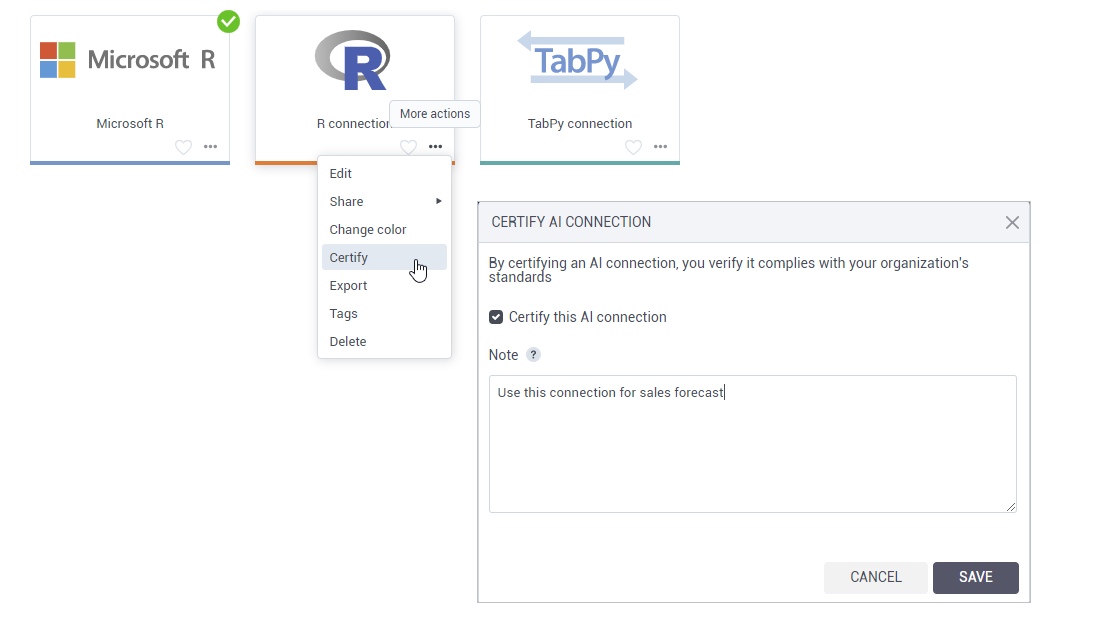
Certified AI connections appear with a green check mark in the upper-right corner of the connection tile. Hovering over the certification icon will reveal a tooltip with the certification information. The tooltip also shows who certified the connection and the date and time of the certification. In List view, the certification icon appears in the first column for the connection.
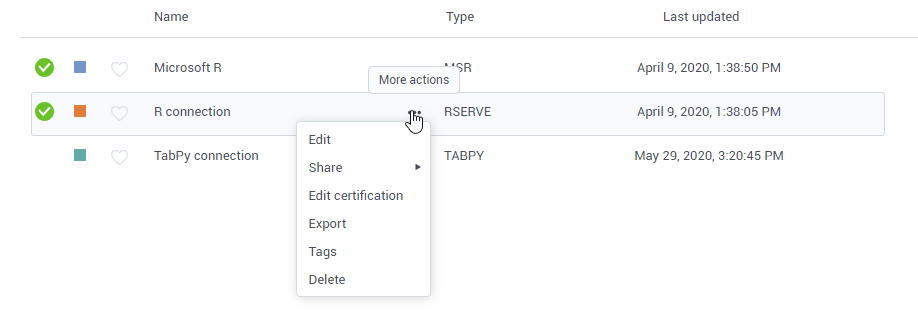
Each new change to the previously certified AI connection removes its certification. If multiple users are certifying a connection at the same time, the last saved changes are applied.
Add tags to AI connections
Tags are keywords that you can add to an AI connection to help users better categorize and find AI connections. Users can now use tags when searching for AI connections.
AI connections can include two types of tags:
- Public tags — Automatically visible within a tenant so that other users may reuse the same tags. For the shared connections, public tags are available to all recipients, in view mode.
- Private tags — Visible only for the user who created them.
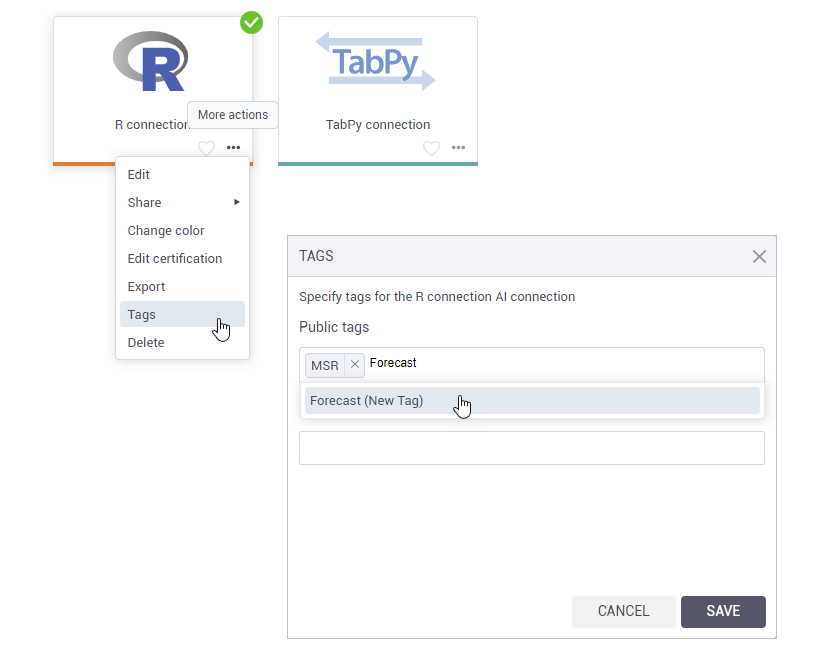
Advanced sharing permissions for AI connections
Previously, users could only share an AI connection with no option to set specific permissions. Now, a connection creator or manager can set specific permissions for an AI connection such as View, Share, Edit, and Set permissions. Additionally, users can quickly share AI connections with users and groups with the View permission, and modify the permissions any time later, to accommodate different governance use cases.
These new capabilities allow organizations to enforce governance standards while allowing flexibility and ease of use for agile self-service across teams and user communities.
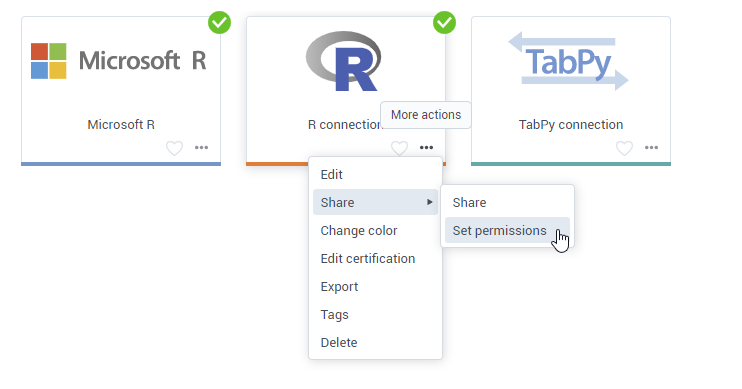
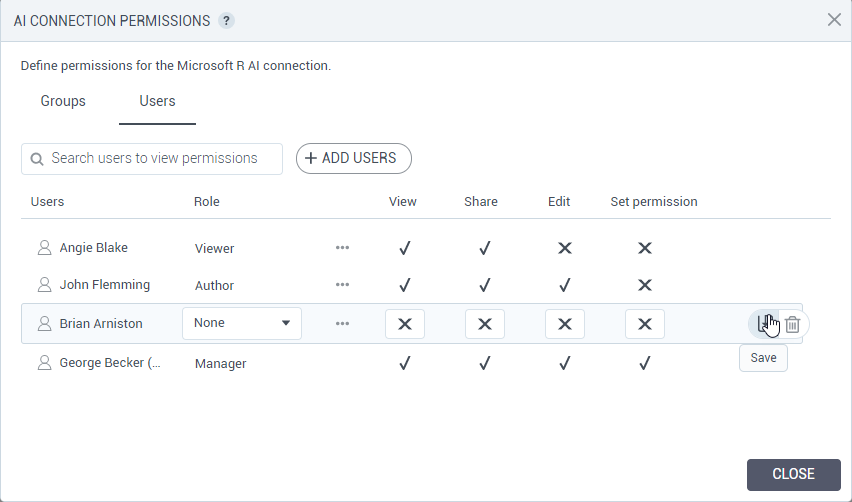
User-level permissions precede group permissions. For increased security purposes, when a user belongs to two or more different groups and the user’s specific permissions are not specified, the most restrictive permissions apply.
The permissions set by an administrator will precede those that are granted by a connection manager. To be able to set permissions for a connection, a user needs to have both the right to set permissions (set by the administrator) and the permission granted by the connection manager.
Load more AI connections into view
The new pagination technique has improved the performance of Data Preparation. When you open the AI connections pane, it loads only the first set of 20 connections. If the number of user’s AI connections exceeds 20, the new Show more link appears at the end of the AI connections list. Click this link to load another set of 20 AI connections into the view, and so on.
In Tile view, the last tile appears with the Show more link on it.
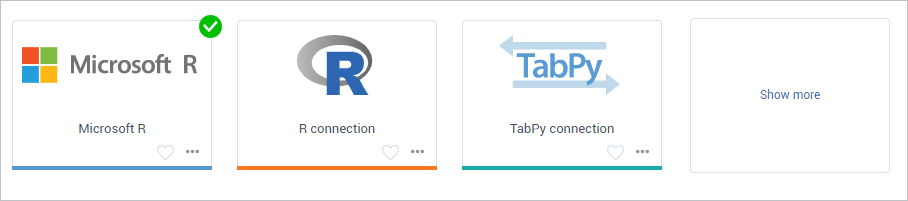
In List view, the Show more link is placed right under the last AI connection in the list.
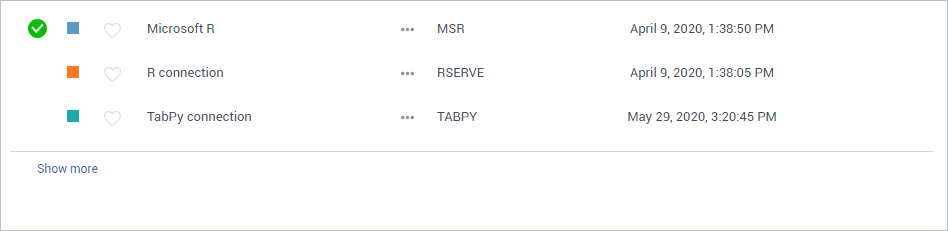
UI enhancements
In this release, the following UI enhancements have been added:
- The Export to > Tableau workbook menu options have been renamed to Analyze with > Tableau.
- The Import button in the Datasets pane has been moved as a menu option under the New dataset
- The Import button in the Data connections pane has been moved as a menu option under the New data connection
- The Import button in the AI connections pane has been moved as a menu option under the New AI connection
- Recipients can now set the categorization color for the data connections and AI connections and mark them as favorites, on the Shared with me
STORYBOARDS
Add tags to storyboards
Tags are keywords that you can add to a storyboard to help users better categorize and find storyboards. When searching for storyboards, users can now use tags as search criteria.
Storyboards can include two types of tags:
- Public tags — Automatically visible within a tenant so that other users may reuse the same tags. For shared storyboards, public tags are available to all recipients, in view mode.
- Private tags — Visible only for the user who created them.
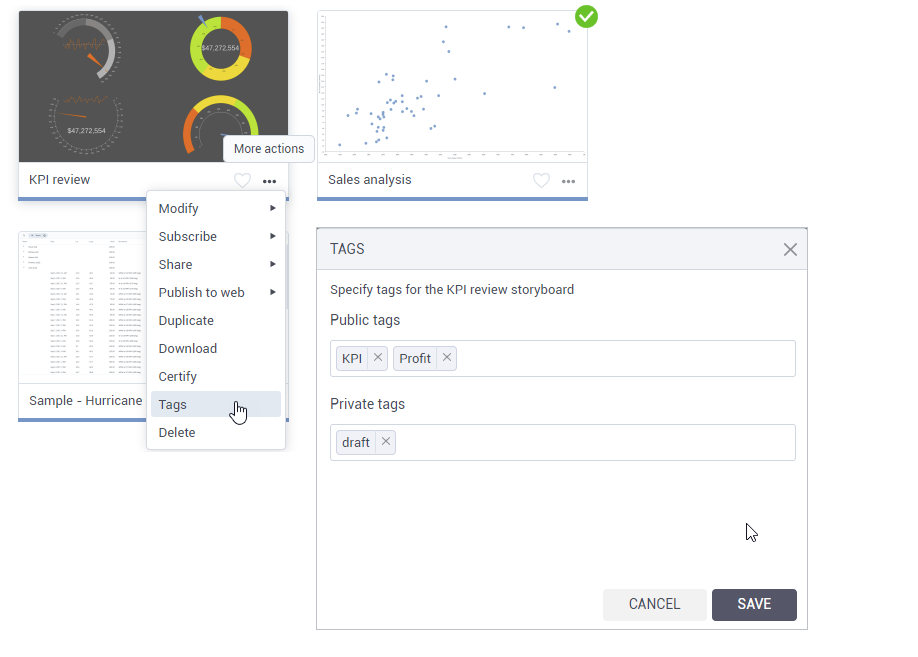
Load more storyboards into view
The new pagination technique has improved the performance of Storyboards. When you open the Storyboards pane, it loads only the first set of 20 storyboards. If the number of user’s storyboards exceeds 20, the new Show more link appears at the end of the storyboards list. Click this link to load another set of 20 storyboards into the view, and so on.
To improve the performance of Storyboards, the pagination technique has been introduced to load the first set of 20 storyboards. If the number of the user’s storyboards exceeds 20, the new Show more link appears at the end of the storyboards list. Click this link to load another set of 20 storyboards into the view, and so on.
In Tile view, the last tile appears with the Show more link on it.
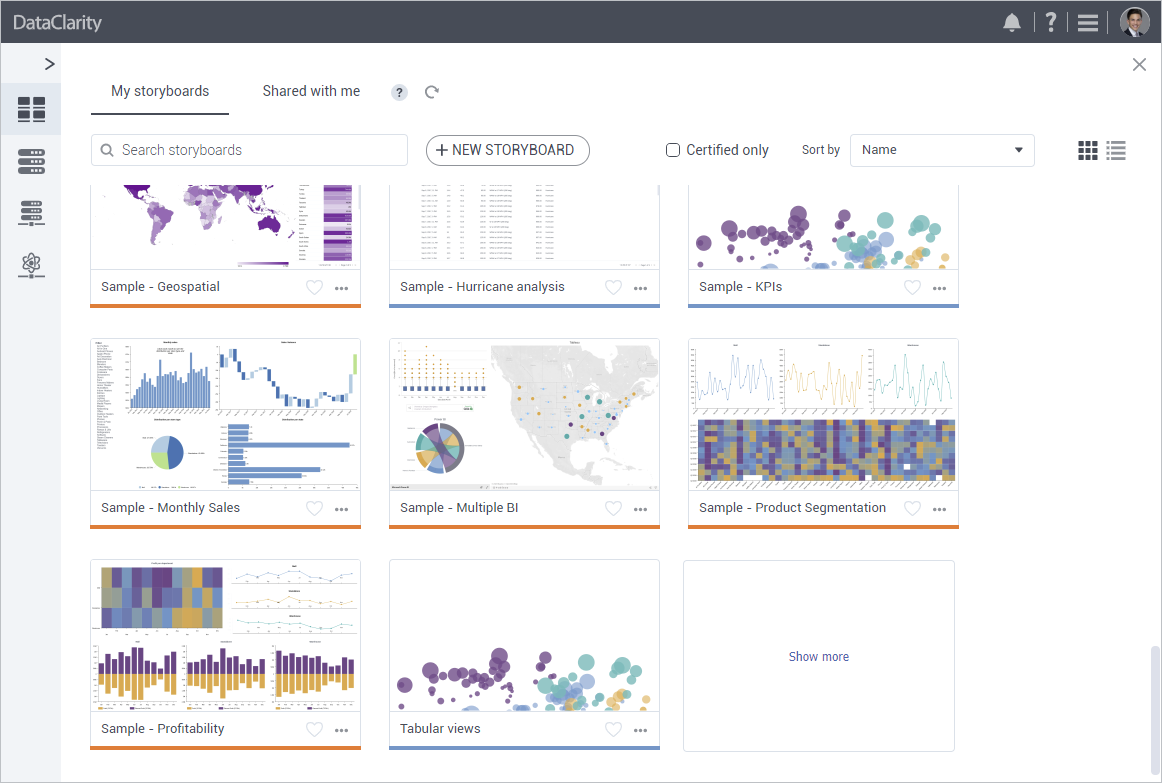
The new pagination technique has improved the performance of Storyboards. When you open the Storyboards pane, it loads only the first set of 20 storyboards. If the number of user’s storyboards exceeds 20, the new Show more link appears at the end of the storyboards list. Click this link to load another set of 20 storyboards into the view, and so on.
In List view, the Show more link is placed right under the last storyboard in the list.
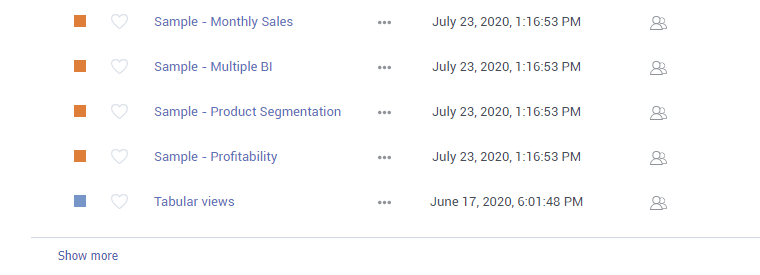
General
Cache file-based datasets
Now, the cache for the newly created File-only based dataset by default is set to never expire. If the file has been changed, you should clear the cache manually.
Enhanced audit for user activities
In this release, you can connect to the audit database, create the dataset with the necessary data, and then visualize the audit information. For example, you can review various statistics on the dataset like the number of times each user previewed a dataset, the date and time when the dataset was visualized, the most used columns in the datasets, respective tenant information, and so on.
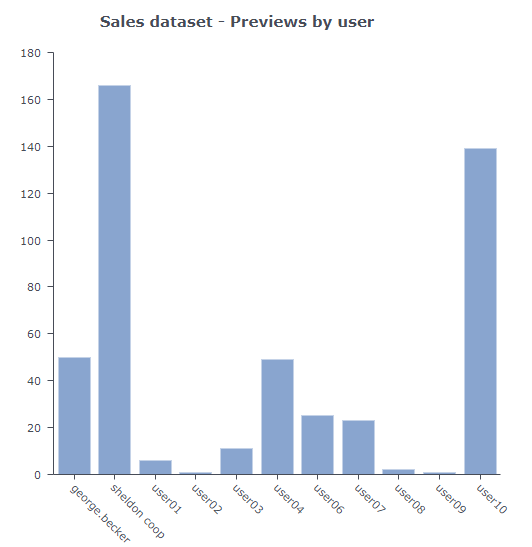
Administrators can now configure connection details to the database with the audit data. The following configuration settings are now available in the Configuration Manager, under the Audit section:
- Database URL
- Database username
- Database password
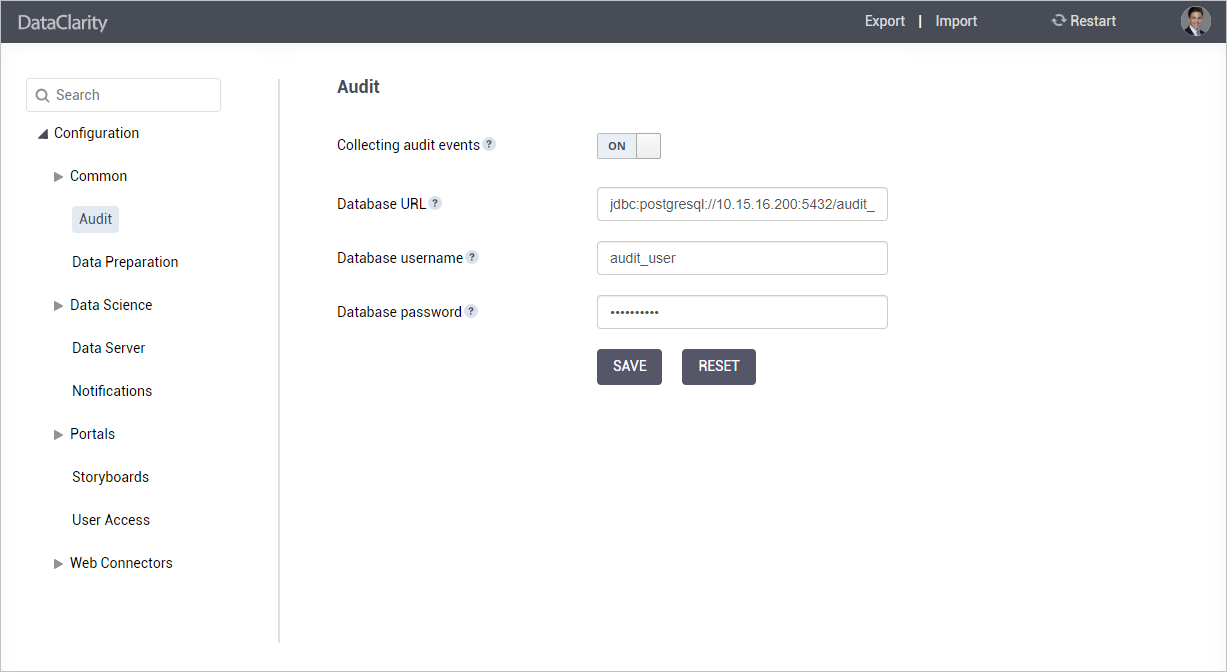
Get started with DataClarity or upgrade to DataClarity 2020.6 today to take advantage of all of these new features.